Using your keyboard or mouse from a distance sometime's can become troublesome & uncomfortable, solve your problem with this post!
So today we are here with couple of android app's through which you can control your PC.
We all have experienced this trouble of handling keyboard and mouse from a distance in one or in another way...imagine you are watching a film with your family, suddenly an inappropriate content roll's and you like OMG, rushing toward's PC to skip that part, but now you don't have to worry about all that stuff :P
We have two apps for this purpose:
1. Unified Remote Control,
2. Teamviewer
They both need a software to be installed in your computer & they both have their own advantages and disadvantages.
Unified Remote Control:
Advantage's:
1. Built in with useful remote's, it contains almost each and every type of remote you would have been using till now in your window's PC for e.g. media player's(such as VLC, GOM, Windows media player, etc), Browser(such as Firefox, Chrome, etc) and many more.
2. Can sync to your PC/Laptop with Bluetooth and Wifi through which your computer is connected too.
3. Spacious mouse pad with shortcut customization.
4. Has a file manager that help's exploring content of your hard disk and on selection of a file, open's the file in your PC.
5. It also has remote's to control your system(Shutting down, restarting, Screen Off, etc).
6. As it can connect to bluetooth, you can use it out of the home too where you don't have wifi.
Disadvantage's:
1. Unable to display the actual screen of your monitor in android device, making it complex for some people and for minute option's to select on your PC.
2. Compulsary to stay within certain range, computer needs to be connected with same wifi in order to work.
Teamviewer:
Advantages:
1. Overcome's the disadvantages of unified remote control by enabling the full screen of your monitor in android device.
2. Can sync to your PC/Laptop with any wireless network (Wifi, mobile data), i.e you can operate your computer from any part of the world.
3. You can aslo share files between your computer and android.
Disadvantage's:
1. Can't connect through Bluetooth, internet is compulsion.
Depending on your usage and comfortable one, proceed below to install.
Requirement's to install Unified Remote Control:
1. Android device,
2. Unified Remote Control apk (this paid app is provided free for you, download) and
Instruction's:
1.Install the .exe file on your computer, by downloading it from above link.
2. Install the apk and open it, it will ask you whether you have installed the server or not, proceed as we have downloaded and installed the .exe file.
3. Next screen will present you with the connection of your server, it will ask whether you will "add server manually" or "add a server later", select later and proceed till finish.
4. You will be presented with the following screen, select "Servers" to add a server:
5. In your android phone you will be having the following screen, select '+' symbol and it will prompt you a window with option "Automatic" and "Manual", select "Automatic":
6. Run unified remote from your computer and make sure it is running by checking the following symbol:
7. After selecting the "Automatic" option in your Android phone, Unified remote app will start searching for server automatically and if everything is correct it will come up with your PC/Laptop name in which the server is running. Just tap the server and we are done! Below is the image in my case:
(If you are unable to find your server try refreshing it by the refresh symbol located at top-right corner)
**Note- restart server from PC fully, if you have any problem during connection.
8. Now, we are ready to control our computer with android device. Move back to the home page of app and select "Remotes":
9. The Remotes option will be containing all the Remotes..try selecting "Basic Input", it will come up with mouse pad. Drag on mouse pad and your computer's mouse will be acting according to you.
This was all about Unified Remote Control, hope so you enjoy using this app!
Proceeding with the requirement's to install Teamviewer:
1. Android device,
3. Install Teamviewer software on computer(download, it is an patched version. Follow the instructions of notepad file)
Instruction's:
1. Download and install the apk on your android device.
2. Download and install .exe from above link on your computer. Install it with the instructions provided in the Notepad.
3. Start Teamviewer in Computer, it will look like this:
4. The selected area show's the ID of your computer through which your computer is identified uniquely and the below password is changed every time, if you want to set personal constant password set it by selecting "Extras|Options|Security|Password".
5. Finally we are almost done, open the app from your android and enter the ID of your computer in your phone and select "Remote Control", it will prompt you to enter password, enter it and you will see your monitor !
So this end's the article, now you can choose anyone of them ...both of them have their own advantages and disadvantages...
It's been a long day..see you next time with another technology or creativity..If you like this post then please +1 or share this post...feel free to comment...





















.jpg)

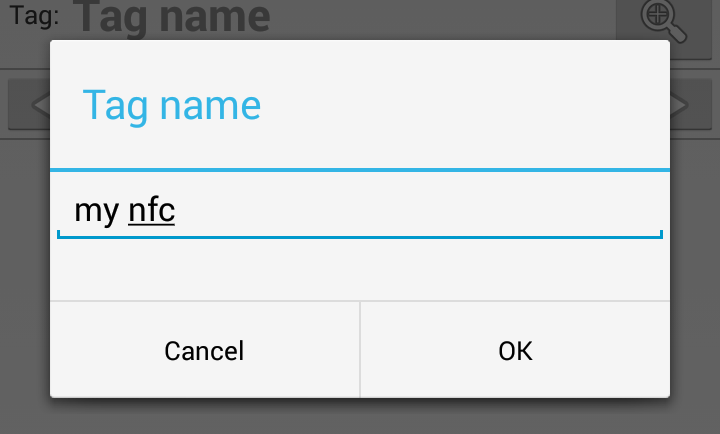





















Follow Us